Hey avera TV fans! Would you like to connect your tv to your favorite universal remote control by using the codes! then this article is belong to the straight topic. If you’re waiting for this type of article curiously then do not be hesitated to use the below mentioned codes as well as method to program your device and remote. So without any delay let’s get started.
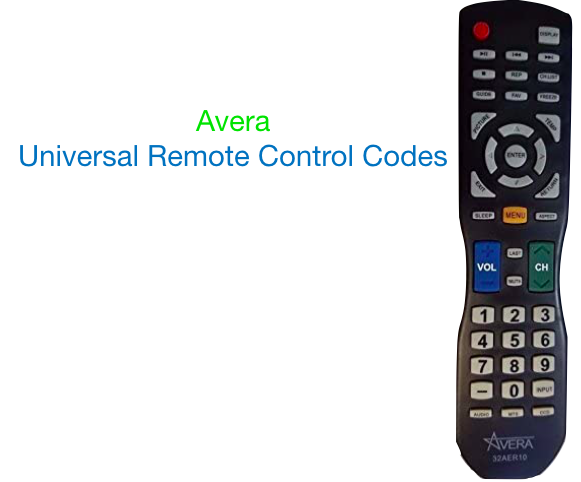
We have the universal remote option for avera tv. But in case you already have an avera universal remote control with you then just go ahead for the codes that mentioned below and find out the perfect working code for your TV device. Of course we’ve given the simple methods to instruct you on how to program or how to connect with your device to this remote.
Here are the avera tv universal remote codes to program your cable or the satellite remote control for being work with your Avera TV. Of course you can program your cable or the satellite universal remote control for also controlling your avera tv. You simply have to find for your provider and remote control in the given list below after you have to enter it given into the remote control. You have to check out with your satellite or cable provider for instructions needed, in case.
How Do i Find My Universal Remote Code?
In this case you have to use the auto search method and it is very simple to follow. Through this method all the remote codes are gone into the scanning procedure in the remote. Of course it scans one code simultaneously which is to be paired with your device. So to be paired with your universal remote and avera tv without using the codes you have to follow the below method first.
- In the first step you have to switch on the “smart device” that you would like to use. In this example, it is the TV.
- Now turn your remote on and then click on device button that you want to use such as; TV, DVD, CBL, and OK/SEL, for about at least three seconds. Here an LED light on your remote will blink to indicate when the device has been all set to be prepared to program.
- After that, face your remote towards the device and then tap on the CH+ and CH- buttons. Now the remote shall show on and off signals. After that, click on the up and down key repeatedly until your device turns itself off.
- Then make sure to verify the code by tapping the power button. And then the device shall turn itself on. Once the device starts, try to switching and changing the channels to make sure that the remote has been programming in a right way.
- Finally click on the device button on the remote and then save the code. The LED of the device will blink two times to confirm whether the code is stored or not.
Universal Remote Codes for TV
AT&T (U-Verse): 1043; Comcast: 10030, Direct TV: 12397, 10030; Dish Network: 0030; RCA Universal: 0030; Optimum: 004; Sanyo: 363.
Avera Universal Remote 3 Digit Codes
- 840
- 929
- 174
- 046
- 000
- 021
Avera Universal Remote 4 Digit Codes
- 0174
- 0151
- 1317
- 1361
- 1100
- 0046
- 1174
- 0019
- 5279
- 1091
- 1126
Avera Universal Remote 5 Digit Codes
- 10046
- 11508
GE Universal Remote Code For Avera TV
- 174
- 0174
- 5279
- 0151
One-For-All Universal Remote Codes For Avera TV
- 2397
- 2049
How do i Program My Avera Universal Remote?
There are two more methods left if you’re facing this why won’t my universal remote program to my tv? issue. They are one is manual method, and another one is code search method. So try with these methods if you couldn’t pair with the above given method in case.
Manual Method
If you’d like to know how do i pair my Avera TV? then this manual method helps you a lot. Actually by using the desired code shall help to pair your Avera universal TV remote. So that, by using the key code you can simply and in an easy way program your universal remote. Of course the necessary code also identifies the make and the model of the devices in use. The steps are given below.
- To begin with this method, you have to switch your device on
- After that tap TV button on the Avera TV Universal Remote
- In the next step, press and hold setup button of your Avera universal remote until you observe the light blinking. The blinking light indicates that the remote has entered into learning mode.
- Now here you have to enter the key code mentioned in the programming guide or the instructions booklet.
- After the procedure, face your remote towards the TV and press and hold the power button.
- In the final step, you can release the power button as soon as the screen will be switched to off mode.
After all of these steps, the device shall be started working correctly. Suppose, the device is getting any interruptions or not working correctly, you can pair and setup the Avera remote control again with the same steps just by using a different code from the above-listed principles.
With Code Search
Avera remote programming with code search……If you’re unable to find out the key code, that can fit to your Avera universal remote code and works properly, then you could easily set up your Avera universal remote control by using the search mode method. You can even find out this code in the manual instructions booklet, which forces the remote to go into search mode automatically after that.
- To begin the procedure you have to make sure turn your device on.
- Then press and hold setup button on your Avera universal remote
- Here you need to enter the 9-9-1 three-digit codes.
- Tap on power button on your remote and then press the ch+ button until the device in question turns off automatically.
The Avera remote control manual and also this pairing method using the code search method is a little long and takes some extra time. Once you have done all these steps and done the above procedure, your remote is now being ready to use.
Wrap Up
We hope this article has been given you the best answers on how to program universal remote to tv (avera). If you feel this article helped in whatever you’re searching for and you’d like to share this article with your colleague and friends who are waiting for this type of article then we highly recommend you to share it and spread it around the world. If you have any comments, concerns, questions or any other words to say about our website then please feel free to write them down beneath in the comment section.